Change the name servers from the Control Panel:
You can change the name servers for most domains from the my.icchost.com Control Panel under DNS settings. Do you want to change the name servers for .dk (if the domain is registered with Punktum dk) or .es domains? Check further down this page on how to do this.
- Log in to the one.com Control Panel.
- Click DNS settings on the Advanced settings tile.
- Go to Name servers.
- Select the option Change to custom name servers.
- Enter the first name server and optionally an IP address.
- Repeat the process for your second name server. It needs to be different from the first one.
- Click Save to send your request to our Domain Operations department to be processed.
If everything is correct, the name servers will be changed within 5 minutes. However, it can take up to 24 hours until the changes are active.
Note: If the contact details of the registrant (= domain owner) and subscription owner differ, we will send an email to the registrant’s email address with a link to approve the request.
Not sure what your current owner details are? Check our guide: Where can I find my current contact details?
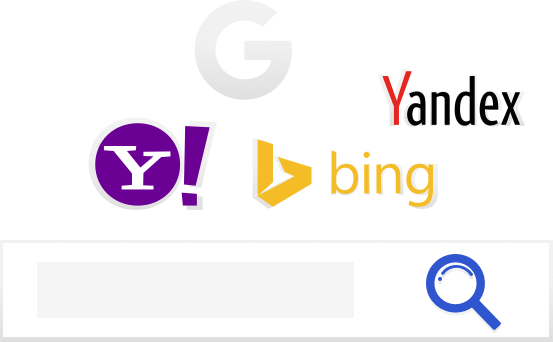
Leave a Reply
You must be logged in to post a comment.